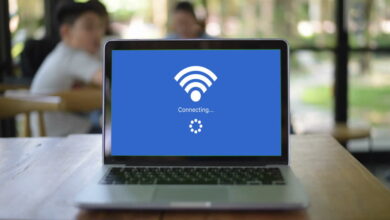Charging port light on my hp notebook what does the color mean ?
Decoding the Meaning of the Charging Port Light on My HP Notebook
If you own an HP notebook, you may have noticed a light next to the charging port. This light serves as an indicator for the charging status of your device. However, the color of the light can vary, leaving you wondering what each color means.
TAKEAWAY:
Knowing what the charging port light colors mean on your HP notebook can help you troubleshoot any issues with your device’s charging process. It’s essential to understand that different manufacturers may use different color codes to indicate various charging statuses. Therefore, it’s crucial to consult the manufacturer’s documentation or the product manual to determine what the colors on your device’s charging port light mean.
In this article, we will decode the meaning behind the charging port light on your HP notebook and help you understand what each color signifies.
The Charging Port Light on an HP Notebook
Before we dive into the different colors, let’s take a quick look at the charging port light on an HP notebook. The charging port light is located near the charging port on your device, typically on the left or right side of the device. This light indicates the charging status of your device and can be solid or flashing depending on the situation.
What Does the Color of the Charging Port Light Mean?
The charging port light on your HP notebook can display a variety of colors, each with its own meaning. Here’s what each color signifies:
1. White Light
If your charging port light is white, it means that your HP notebook is connected to a power source and is currently charging. This is the most common color you will see when charging your device.
2. Amber Light
If your charging port light is amber, it means that your HP notebook is connected to a power source and is currently charging, but the battery is low. You should consider plugging in your device for a longer period of time to ensure that the battery is fully charged.
3. Blinking White Light
If your charging port light is blinking white, it means that your HP notebook is in the process of booting up or shutting down. You may also see this color when your device is in sleep mode.
4. Blinking Amber Light
If your charging port light is blinking amber, it means that your HP notebook battery has a low charge. You should plug in your device as soon as possible to prevent it from shutting down.
5. Blinking White and Amber Light
If your charging port light is blinking white and amber alternately, it means that your HP notebook is in battery calibration mode. During this process, the battery is fully discharged and then charged again to calibrate the battery life. This process may take several hours to complete.
Troubleshooting the Charging Port Light on Your HP Notebook
If you’re having trouble with the charging port light on your HP notebook, there are a few things you can try to troubleshoot the issue.
1. Check the Power Source
Make sure that the power source you are using is working properly. You can test this by plugging in another device to see if it charges.
2. Check the Charging Cable
Check the charging cable for any signs of damage or wear and tear. If the cable is damaged, replace it with a new one.
3. Check the Battery
If your HP notebook is not charging, it may be due to a faulty battery. Try removing the battery and plugging in your device to see if it charges without the battery.
4. Restart Your HP Notebook
Sometimes, simply restarting your HP notebook can resolve charging issues.
FAQ: Charging port light on my hp notebook what does the color mean ?
1. What does red light mean when charging?
If you see a red light while charging your laptop, it typically means that there is an issue with the charging process. It could mean that the battery is low, the charging cable is damaged, or the charging port on your laptop is not working properly. It’s essential to troubleshoot the issue to determine the cause of the problem.
2. How can I tell if my battery is charging on my laptop?
You can typically tell if your laptop battery is charging by looking at the charging port light. If the light is solid white or amber, it means that the battery is charging. You can also check the battery icon in the system tray of your device. If you see a lightning bolt icon next to the battery, it means that the battery is charging.
3. How do I know if my battery is charging on my laptop?
To determine if your battery is charging, you can check the charging port light on your laptop. If the light is solid white or amber, it means that your battery is charging. You can also check the battery icon in the system tray of your device. If you see a lightning bolt icon next to the battery, it means that the battery is charging.
4. How do I turn off the orange light on my HP laptop?
The orange light on your HP laptop typically indicates that the battery is low or that there is an issue with the charging process. You cannot turn off the orange light manually. To troubleshoot the issue, you should try connecting your laptop to a different power source, check the charging cable for any signs of damage, or try restarting your laptop.
5. What is the little orange light on my HP laptop?
The little orange light on your HP laptop is the charging port light. It indicates the charging status of your device. The light can display different colors, each with its own meaning. For example, a solid amber light indicates that your laptop is charging, but the battery is low.
6. Why is my HP laptop not turning on and orange light is there every time?
If your HP laptop is not turning on, and there is an orange light, it typically indicates that there is an issue with the charging process. The battery may be low or dead, the charging cable may be damaged, or there may be an issue with the charging port on your laptop. You should troubleshoot the issue to determine the cause of the problem.
7. Why is my HP laptop charging light blinking orange?
If the charging light on your HP laptop is blinking orange, it typically indicates that the battery is low, or there is an issue with the charging process. You should try connecting your laptop to a different power source, check the charging cable for any signs of damage, or try restarting your laptop to troubleshoot the issue.
8. How long does it take to charge an HP laptop?
The charging time for an HP laptop depends on the model and the battery’s capacity. Typically, it takes 2-3 hours to fully charge an HP laptop battery. However, charging time can vary depending on factors such as the power source, the charging cable, and the laptop’s usage.
9. Why is my laptop plugged in and not charging?
If your laptop is plugged in but not charging, it typically indicates that there is an issue with the charging process. The battery may be low or dead, the charging cable may be damaged, or there may be an issue with the charging port on your laptop. You should troubleshoot the issue to determine the cause of the problem.
10. What color is the battery charger when fully charged?
The color of the battery charger when fully charged can vary depending on the manufacturer and model. Some
manufacturers use a green light to indicate that the battery is fully charged, while others use a blue light. Some chargers may not change color when the battery is fully charged. It’s best to check the manufacturer’s documentation or the product manual to determine what color the battery charger should display when fully charged.
11. How do you know if your laptop charger port is broken?
If your laptop charger port is broken, you may experience issues with the charging process. You may notice that your laptop is not charging, or the charging port light may not turn on. You may also notice that the charging cable is loose or does not fit snugly into the charging port. If you suspect that your laptop charger port is broken, you should take your laptop to a qualified technician for repair.
12. How can I charge my laptop with a broken charger port?
If your laptop charger port is broken, you may be able to charge your laptop using an external battery charger. An external battery charger allows you to charge your laptop battery outside of your laptop. Alternatively, you can try using a universal charging cable that plugs into a USB port on your laptop. However, these options may not be available for all laptop models, and you should always consult the manufacturer’s documentation or a qualified technician for advice.
13. Why is my HP laptop plugged in and not charging?
If your HP laptop is plugged in but not charging, it may be due to a faulty battery, a damaged charging cable, or a problem with the charging port on your laptop. You can try troubleshooting the issue by using a different power source, checking the charging cable for any signs of damage, or restarting your laptop. If the problem persists, you should contact HP support for further assistance.
14. How do you know if an HP laptop is fully charged when turned off?
When your HP laptop is turned off, you can check the charging port light to determine if the battery is fully charged. If the light is solid white or green, it typically indicates that the battery is fully charged. Some laptop models may also display a message or notification when the battery is fully charged.
15. What causes a battery to not charge?
There are several factors that can cause a battery to not charge. It could be due to a faulty battery, a damaged charging cable, a problem with the charging port on your laptop, or issues with the power source. It’s essential to troubleshoot the issue to determine the cause of the problem.
16. How do you know if your laptop is fully charged when turned off?
When your laptop is turned off, you can typically tell if the battery is fully charged by looking at the charging port light. If the light is solid white or green, it typically indicates that the battery is fully charged. You can also check the battery icon in the system tray of your device. If you see a lightning bolt icon next to the battery, it means that the battery is charging or fully charged.
17. How do I get rid of the orange dot on my laptop?
The orange dot on your laptop may indicate that there is a notification or message that requires your attention. To get rid of the orange dot, you should check your notifications and messages to determine the cause of the notification. Once you have addressed the issue, the orange dot should disappear.
18. Is it OK to charge a laptop while off?
Yes, it is safe to charge your laptop while it is turned off. In fact, charging your laptop while it is turned off may help it charge faster, as there are fewer processes running in the background that can drain the battery.
19. Why is my touchpad not working orange light?
If the touchpad on your laptop is not working, and there
is an orange light, it may indicate that the touchpad is disabled. You can try enabling the touchpad by pressing the function key (Fn) and the touchpad key (usually F6, F7, or F8) simultaneously. If this does not work, you should check your device’s settings to make sure that the touchpad is enabled.
20. Why is my mouse flashing orange?
If your mouse is flashing orange, it may indicate that the battery is low or that there is an issue with the connection. Try replacing the battery or reconnecting the mouse to see if this resolves the issue. If the problem persists, you should contact the manufacturer for further assistance.
21. How do you fix an HP laptop that won’t charge?
If your HP laptop is not charging, there are several things you can try to troubleshoot the issue. First, check the power source to make sure that it is working correctly. Next, check the charging cable for any signs of damage or wear and tear. If the cable is damaged, replace it with a new one. You can also try removing the battery and plugging in your device to see if it charges without the battery. If the problem persists, you should contact HP support for further assistance.
22. How do I fix an HP laptop not charging and an orange indicator blinking?
If the charging port light on your HP laptop is blinking orange, it may indicate that the battery is low, or there is an issue with the charging process. Try connecting your laptop to a different power source, checking the charging cable for any signs of damage, or restarting your laptop to troubleshoot the issue. If the problem persists, you should contact HP support for further assistance.
23. What is wrong with my laptop if the HP laptop is not charging, the orange light keeps blinking white, and my laptop will not charge even when it’s orange?
If your HP laptop is not charging, and the charging port light is blinking orange and white, it may indicate that there is an issue with the charging process. The battery may be low, the charging cable may be damaged, or there may be an issue with the charging port on your laptop. Try troubleshooting the issue by using a different power source, checking the charging cable for any signs of damage, or restarting your laptop. If the problem persists, you should contact HP support for further assistance.
24. Can I use my HP laptop while charging?
Yes, it is safe to use your HP laptop while it is charging. However, using your laptop while it is charging may cause the battery to charge more slowly than if it were not in use.
25. How long does it take for a dead laptop to charge?
The time it takes to charge a dead laptop battery can vary depending on the battery’s capacity and the charging process. It typically takes 2-3 hours to fully charge a laptop battery. However, if the battery is completely dead, it may take longer to charge.
26. What does plugged in and not charging mean?
If your laptop is plugged in but not charging, it means that there is an issue with the charging process. The battery may be low or dead, the charging cable may be damaged, or there may be an issue with the charging port on your laptop.
27. What does blue light on charger mean?
The blue light on a charger typically indicates that the charger is connected to a power source and is working correctly. Some manufacturers may use blue light to indicate that the battery is fully charged, while others may use a different color.
28. What do the colors mean on a battery?
The colors on a battery can indicate the battery’s capacity, voltage, and charge level. For example, green may
indicate a full charge or a healthy battery, while red may indicate a low charge or a faulty battery. However, the specific color codes used can vary depending on the manufacturer and model of the battery.
29. What does the blue light mean on a battery charger?
The blue light on a battery charger can indicate different things depending on the manufacturer and model. In some cases, it may indicate that the battery is fully charged, while in others, it may indicate that the charging process is in progress. It’s essential to consult the manufacturer’s documentation or the product manual to determine what the blue light on your battery charger means.
30. Can I charge my laptop with USB?
It is possible to charge some laptops using a USB port, but it depends on the laptop model and the USB port’s specifications. Some laptops are designed to charge using a USB-C port, while others require a specific type of USB port or an adapter. It’s essential to consult the manufacturer’s documentation or the product manual to determine if your laptop can be charged using a USB port.
Conclusion
Understanding the meaning of the charging port light on your HP notebook can help you keep your device charged and functioning correctly. Whether it’s a solid white light indicating a full charge or a blinking orange light indicating an issue with the charging process, understanding these color codes can save you time and frustration. By following the troubleshooting tips provided in this article, you can resolve most issues with your HP notebook’s charging process.
Remember, if you are unsure of what the charging port light colors mean or if you encounter any other issues with your HP notebook’s charging process, it’s always best to consult the manufacturer’s documentation or seek the advice of a qualified technician. By taking care of your HP notebook’s charging process, you can ensure that your device continues to serve you well for years to come.