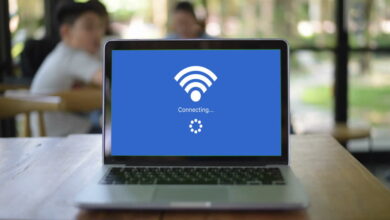How to Turn Off Annoying Keyboard Lights on Asus Notebook in Setup?
Asus notebook keyboards come with a backlight that is meant to improve visibility in low-light situations. While this feature can be useful, it can also be annoying if you prefer to work in a dark environment or if you find the lights distracting. Fortunately, it is possible to turn off the keyboard lights on an Asus notebook in setup.
TAKEAWAY
Turning off the keyboard lights on your Asus notebook can be done through the BIOS or through the keyboard settings on your device. If you are experiencing any issues with your keyboard lights, it is important to check for any software updates or contact the manufacturer’s support for assistance.
In this article, we will guide you through the steps to do so.
Turning Off Keyboard Lights on Asus Notebook: Step-by-Step Guide
To turn off the keyboard lights on an Asus notebook in setup, follow these simple steps:
- Turn on your Asus notebook and press the F2 key repeatedly to enter the BIOS setup menu.
- Once you are in the BIOS setup menu, navigate to the “Advanced” tab using the arrow keys on your keyboard.
- Scroll down to the “Built-in Device Options” option and press Enter.
- In the “Built-in Device Options” menu, navigate to the “Keyboard Backlight” option and press Enter.
- Use the arrow keys to select “Disabled” and press Enter.
- Press the F10 key to save the changes and exit the BIOS setup menu.
Once you have completed these steps, the keyboard lights on your Asus notebook will be turned off. You can still turn the keyboard lights back on by following the same steps and selecting “Enabled” instead of “Disabled” in the “Keyboard Backlight” menu.
FAQ: Asus notebook keyboard lights are annoying how to turn off in setup ?
1. Does ASUS laptop have keyboard light?
Yes, many Asus laptops have a keyboard light feature that allows you to turn on or off the backlit keyboard. However, not all Asus laptops come with this feature, so it is important to check the specifications of your laptop to confirm if it has a backlit keyboard.
2. Why is my backlit keyboard blinking?
If your backlit keyboard is blinking, it could be due to a variety of reasons. One common reason is that the keyboard backlight settings have been changed. To fix this, you can go to the keyboard settings and adjust the backlight settings to your desired level. Another reason could be a hardware issue, in which case it is recommended to contact Asus support for assistance.
3. How do I turn off my keyboard light on Windows 10?
To turn off the keyboard light on Windows 10, you can follow these steps:
- Click on the Start button and select “Settings.”
- Click on “Devices” and then select “Typing.”
- Under the “More keyboard settings” section, locate the “Backlit keyboard” option and toggle the switch to turn it off.
4. How do I turn on the keyboard light on my ASUS Chromebook?
To turn on the keyboard light on an Asus Chromebook, follow these steps:
- Press the “Alt” key and the “Brightness up” key simultaneously to turn on the keyboard backlight.
- To adjust the brightness level, press the “Alt” key and the “Brightness up/down” keys simultaneously.
5. How do I turn off the keyboard light on my Acer?
To turn off the keyboard light on an Acer laptop, follow these steps:
- Locate the “Fn” key on your keyboard.
- Press the “Fn” key and the “F9” key simultaneously to turn off the keyboard backlight.
6. How do I turn off the keyboard light on my Lenovo laptop?
To turn off the keyboard light on a Lenovo laptop, follow these steps:
- Locate the “Fn” key on your keyboard.
- Press the “Fn” key and the space bar simultaneously to turn off the keyboard backlight.
7. How do I turn off my keyboard light on my Chromebook?
To turn off the keyboard light on a Chromebook, you can follow these steps:
- Press the “Shift” + “Alt” + “S” keys simultaneously to open the Settings menu.
- Click on the “Keyboard” tab and toggle the “Keyboard backlight” switch to turn it off.
8. How do I change my keyboard backlit to normal keyboard?
To change the keyboard backlit to a normal keyboard, you can follow these steps:
- Go to the keyboard settings on your device.
- Locate the “Backlit keyboard” option and toggle the switch to turn it off.
9. How do I turn my laptop keyboard light on?
To turn on the keyboard light on your laptop, follow these steps:
- Locate the “Fn” key on your keyboard.
- Press the “Fn” key and the corresponding “F” key that has a keyboard backlight icon simultaneously to turn on the keyboard backlight.
10. How do I turn off the keyboard light on my ASUS ROG Strix g15?
To turn off the keyboard light on an Asus ROG Strix g15, follow these steps:
- Press the “Fn” key and the “Arrow down” key simultaneously to turn off the keyboard backlight.
11. Why does my keyboard keep lighting up?
If your keyboard keeps lighting up, it could be due to a variety of reasons. One common reason is that the keyboard backlight settings have been changed
by accident or by a software glitch. To fix this, you can go to the keyboard settings and adjust the backlight settings to your desired level. Another reason could be that there is a problem with your hardware, in which case it is recommended to contact the manufacturer’s support for assistance.
12. How do I turn off the keyboard light on my Asus Vivobook 15?
To turn off the keyboard light on an Asus Vivobook 15, follow these steps:
- Locate the “Fn” key on your keyboard.
- Press the “Fn” key and the “F7” key simultaneously to turn off the keyboard backlight.
13. What is flashing a keyboard?
Flashing a keyboard refers to the process of changing the color or pattern of the backlight on a keyboard. This is usually done through software that is provided by the manufacturer or through third-party software.
14. Does ASUS Chromebook have light up keyboard?
Yes, many Asus Chromebooks come with a light up keyboard feature. However, not all models have this feature, so it is important to check the specifications of your Chromebook to confirm if it has a backlit keyboard.
15. Do Chromebook keyboards light up?
Yes, many Chromebook keyboards come with a backlit feature that allows you to turn on or off the keyboard lights. However, not all Chromebooks have this feature, so it is important to check the specifications of your Chromebook to confirm if it has a backlit keyboard.
16. Does ASUS Chromebook have backlit keyboard?
Yes, many Asus Chromebooks come with a backlit keyboard feature that allows you to turn on or off the keyboard lights. However, not all models have this feature, so it is important to check the specifications of your Chromebook to confirm if it has a backlit keyboard.
17. How do I turn on the keyboard light on my Acer laptop?
To turn on the keyboard light on an Acer laptop, follow these steps:
- Locate the “Fn” key on your keyboard.
- Press the “Fn” key and the “F9” key simultaneously to turn on the keyboard backlight.
18. How do I turn off the keyboard light on my Acer Aspire 5?
To turn off the keyboard light on an Acer Aspire 5, follow these steps:
- Locate the “Fn” key on your keyboard.
- Press the “Fn” key and the “F9” key simultaneously to turn off the keyboard backlight.
19. How do I get rid of the rainbow keyboard on my Lenovo laptop?
To get rid of the rainbow keyboard on a Lenovo laptop, follow these steps:
- Go to the Lenovo Vantage app on your laptop.
- Click on the “Keyboard” tab and toggle off the “Rainbow Wave” option.
20. Can you turn off RGB on keyboard?
Yes, you can turn off RGB on a keyboard by going to the keyboard settings and turning off the RGB or backlight options.
21. Where is Fn key in keyboard?
The Fn key is usually located on the bottom left side of the keyboard, next to the Ctrl key.
22. How do I make my Chromebook look cool?
To make your Chromebook look cool, you can try changing the wallpaper, installing cool themes or skins, and customizing the icons and shortcuts.
23. How do I make my Chromebook look aesthetic?
To make your Chromebook look aesthetic, you can try customizing the wallpaper, using cool themes and skins, and customizing the icons and shortcuts to match your personal style.
24. Does Acer Chromebook 315 keyboard light up?
Yes, the Acer Chromebook 315 comes with a backlit keyboard feature that allows you to turn on or off the keyboard lights. However, it is important to check the specifications of your specific Acer Chromebook 315 model to confirm if it has a backlit keyboard.
25. Is backlit keyboard necessary?
No, a backlit keyboard is not necessary, but it can be a useful feature for those who frequently work in low-light environments or prefer to type in the dark.
26. What is a non backlit keyboard?
A non backlit keyboard is a keyboard that does not have a built-in light feature. These keyboards are typically less expensive than backlit keyboards and are suitable for those who do not need or want the backlight feature.
27. How do you turn a normal keyboard into an RGB keyboard?
To turn a normal keyboard into an RGB keyboard, you can purchase RGB lighting strips or keyboards that are compatible with your computer. You can also install software that allows you to customize the backlight settings and change the color or pattern of the keyboard lighting.
28. Why won’t my Asus laptop keyboard light up?
If your Asus laptop keyboard won’t light up, it could be due to a variety of reasons. One common reason is that the keyboard backlight settings have been changed or turned off. To fix this, you can go to the keyboard settings and adjust the backlight settings to your desired level. Another reason could be a hardware issue, in which case it is recommended to contact Asus support for assistance.
29. How do I change the keyboard light color on my Asus?
To change the keyboard light color on an Asus laptop, follow these steps:
- Go to the keyboard settings on your device.
- Locate the “Backlit keyboard” option and toggle the switch to turn it on.
- Select the color you want by using the software provided by Asus or through third-party software.
30. Does ASUS VivoBook 15 have backlit keyboard?
Yes, many Asus VivoBook 15 models come with a backlit keyboard feature that allows you to turn on or off the keyboard lights. However, not all models have this feature, so it is important to check the specifications of your VivoBook 15 model to confirm if it has a backlit keyboard.
Conclusion
Dealing with annoying keyboard lights on your Asus notebook can be frustrating, but thankfully there are several solutions available. By following the steps outlined in this article, you can easily turn off the keyboard lights on your device and avoid any unnecessary distractions while you work or play. It is important to remember that different Asus notebook models may have different methods for turning off the keyboard lights, so it is always best to consult the manufacturer’s instructions or support resources for more specific guidance. With a little patience and perseverance, you can easily manage and customize your Asus notebook to suit your individual preferences and needs.